3. Connect to Amazon Redshift
Steps to connect to Amazon Redshift using built in query editor
| Step# | Do | Verify |
|---|---|---|
| 1 |
Click Services, type in Redshift and select Amazon Redshift |

|
| 2 | Click on clusters |
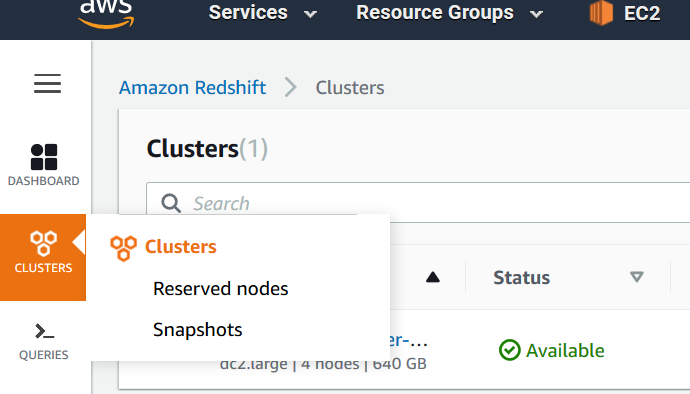
|
| 3 | Click on the checkbox next to the cluster and then click on query cluster |

|
| 4 |
Connect to database
The defaults for the lab are Database name: dev Database user: awsuser Database Password: Awsuser123 |
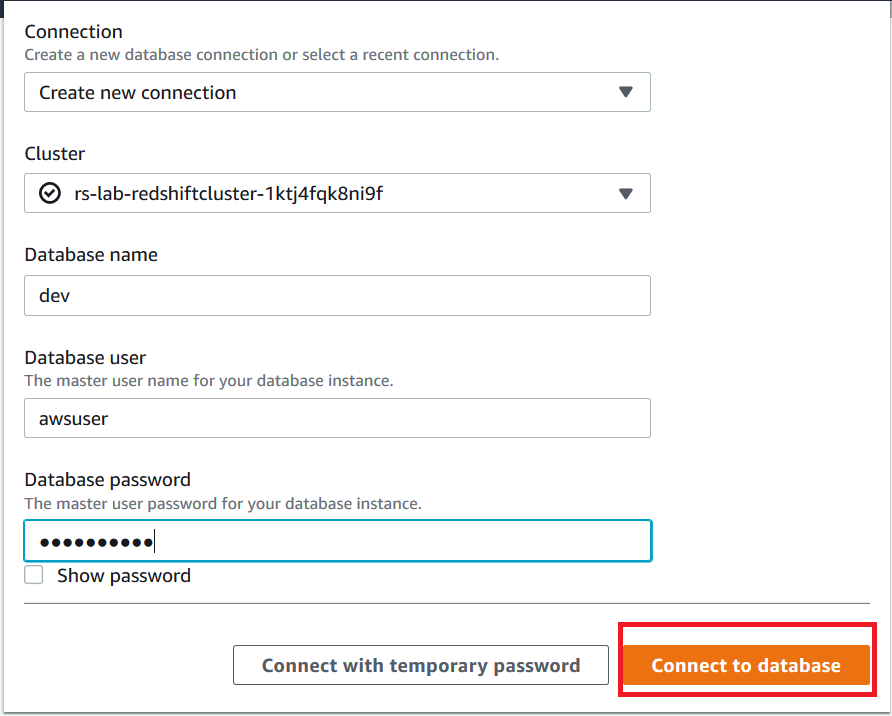
|
| 5 | Click connect to the database |
Verify Public Schema
| Do | Verify |
|---|---|
| Click on drop down under “Select Schema” |
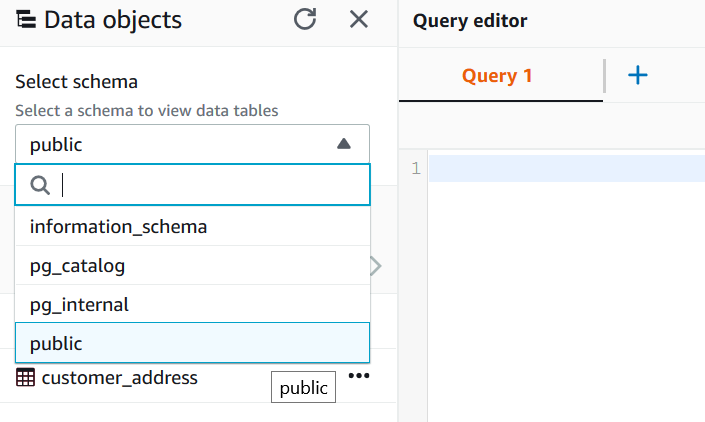
|
| You will see customer and customer_address tables. These tables have been pre-created. |
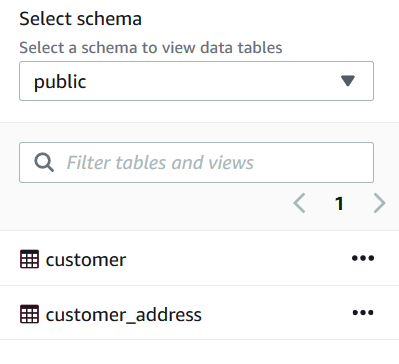
|
Note: that the query editor currently will only run one SQL statement at a time. So, either highlight the statement you’d like to execute, or maintain only a single statement in each window at a time.